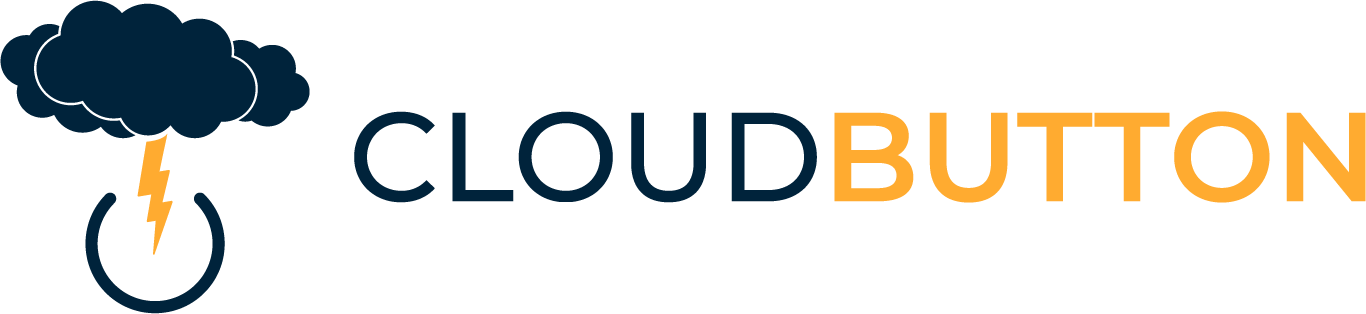This is for Mac/Linux:
1) generate a key pair via cmd line.
Do yourself a favor and don’t write out to the default location, id_rsa
instead, give it a relevant name:
ssh-keygen
Generating public/private rsa key pair.
Enter file in which to save the key (/Users/<name>/.ssh/id_rsa):
Do not use a passphrase
Accept all defaults. This will write out two files:
The private key file (DO NOT SHARE THIS)
The public key (ends in a .pub)
2) Once the files are written, cat the .pub version of the file. Copy it into memory.
3) Via your Browser, navigate to github:
https://github.com/settings/keys
Add a new ssh key. Paste the public key in there.
4) Back on your local machine, edit this file with your favorite editor:
vim ~/.ssh/config
Add a section that will use this key. Whatever you put in for the "Host"
is the alias you will use when doing a git clone:
Host myalias
User <github user>
Hostname github.com
IdentityFile <path to the PRIVATE key..the one without the .pub extension>
Save that...make a note of the Host alias you used.
5) Now you are ready to do a git clone.
In github, find the CODE button, and choose ssh: Copy the full path…but you will be changing it:
In a terminal window on your local machine, navigate to where you want to create the project folder:
If the original string you copied from the CODE button was:
git@github.com:<github repo>/<project>.git
Change it to:
git clone git@<myalias>:<github repo>/<project>.git